How to change your phone network to 2G,3G or Lte.
- Prince Toya

- Jan 16, 2018
- 3 min read
1/4
Here's how you can easily switch between 3G and 4G networks.
Using a 3G network might help save some battery power on your Android phone.
1. Open the Settings menu.
2. Go to Network Mode.
3. You can opt to use CDMA only (3G) or CDMA and LTE (3G and 4G).
If your 4G network isn't that great then consider switching down to 3G.
You'll still get a good data speed, but your Android phone's battery might last a bit longer.
2/4
Tap Settings

Tap Mobile Data

Tap Mobile Data Options

Tap Enable 4G to select how you’d like to use 4G. You can turn it off, select Voice & Data, or choose Data Only. Select Off if you just want to connect to our 3G network.

3/4
Switch between 2G and 3G in android
You can turn on the Mobile Data in your android device directly from settings menu.Tap on Data usage option and you can find the option titled ‘ ‘Mobile data’ to enable mobile data. Turn on the mobile data and you could see that you are connected to internet in the very next moment.From this menu, you can’t toggle between 2G and 3G networks. To toggle between these networks, follow this below procedure.

Head over to Settings menu and tap on ‘More..’. On tapping,you could find the option ‘Mobile networks’. On selecting this option you could find an option to enable or disable mobile data which means that you could use this path also to enable or disable mobile data in your android. Now to toggle between 2G and 3G networks, select the option “Preferred network type”. On selecting this option,you will get a pop-up with options which will let you switch between 2G and 3G networks.

Note: In few devices we will get a pop-up comprising of the options GSM, WCDMA and GSM/WCDMA. If you select GSM, you will be connected to 2G network. If you select WCDMA, you will be connected to 3G network. If you select GSM/WCDMA you will be either connected to 2G or 3G based on the signal strength. This is a preferable mode when compared to the other two.
Simple and useful tip: Even though 3G network enhances user experience by offering higher speeds, it could be the main reason for battery drain on your device. If you are at a place where the signal strength is low, it will lead to heavy battery drain at times as the device constantly fetches for 3G signals. Immediately switch back to 2G or turn off mobile data if possible. It would be better if you stick with 2G data if you are in an area where the signal strength is very low.
If you are facing any issue, please do write in the comments section below.We are here to help you.
4/4
Enable 3G only network mode on any Android device:
Go to your Phone/Dialer app and dial the following USSD code: *#*#4636#*#*

A popup window will open something like this:
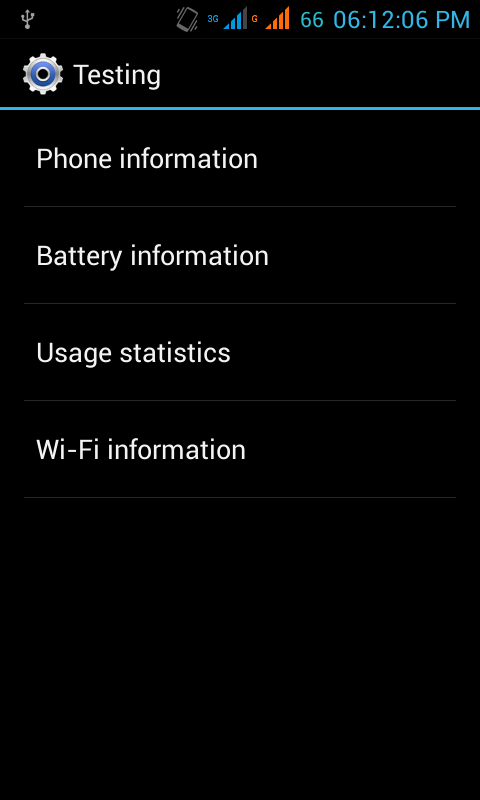
Select the first option from the list that appears i.e. Phone Information
Scroll down till you get to the Set preferred network type heading. By default, it might be on GSM only (i.e. 2G only) or WCDMA preferred (i.e. 3G preferred). Change this option to WCDMA only (or 4G/LTE only, if your phone supports it) and your phone will automatically switch to 3G only mode.

Unless you understand what you are doing, don't tweak any other option in this menu as it can lead to problems.
If you are having a dual sim phone, you can go to Wireless and Networks >> More >> Mobile Networks >> 3G service and select which sim you want to activate 3G on.

Bonus tip: If you select the third option i.e. Usage statistics (from the popup that appears after dialing the USSD code *#*#4636#*#*), you will see an interesting breakdown of the time you've spent on your phone - which app you've used for the longest duration, which app has been launched the highest times etc.
Hope this article was useful you can donate to help us improve our work





Thanks a lot. I would like to know how to upgrade my android phone